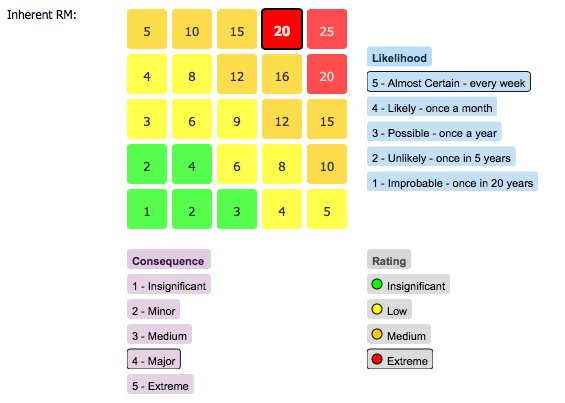This article is written with all the Risk and Compliance professionals like you in mind. Are you a junior, an analyst or a Chief Risk Officer? Your title really doesn't matter - we are sure you will relate to at least one of the challenges, questions, frustrations, and solutions we are sharing here - at least that is our goal!
My colleague, Stéphane Seguin, Head of Development at Protecht, and I are part of a team that develops technology responses to the problems and frustrations our clients face every day. We are constantly working to make their life easier by improving Protecht.ERM to make the risk management process smoother and simpler.
How do we do this? By making the interface more user-friendly and improving the design every day.
This article explains the latest features we have added to Protecht.ERM and real scenarios that show how these changes can impact your job in a positive way.
We have created seven features that respond to specific challenges you might be facing. Can you relate to some of the situations below? Have you ever experienced these issues?
1: Conditional Fields
Challenge: As a form designer, I want to simplify the form presented to the user, so users only need to complete the minimum number of fields (Visibility). Example 1: I want to capture specific information about certain entries. A great example is a car accident - I want to ensure that the user captures the car details including the registration number and the driver’s license number so that I can initiate an insurance claim (Visibility/Mandatory).
Example 2: Our company policy mandates that all gifts are recorded but when a gift is over $100 you must seek approval from your manager. I want our gift register to back this up (Visibility/Mandatory). When a user selects a gift value that is above policy, I want to colour the field on the value selected.
Solution: These are some of the many challenges that conditional fields set out to solve. They bring your forms to life by allowing you to change the properties based on the user entry. Add rules to enable you to show or hide fields, force a user to complete a field by marking it required, set the colour, or set the fields as read-only all via the rule builder - with no requirement for software development or coding.
To learn more, watch the video: How to make your forms dynamic, No coding required.
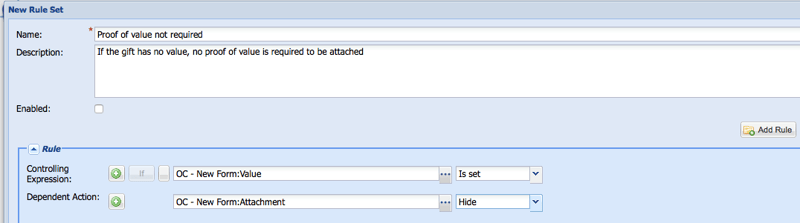 Protecht.ERM system - Setting up conditional rules.
Protecht.ERM system - Setting up conditional rules.
2: Compliance Question assignment
Challenge: I have compliance assigned to a lot of different people in the organisation, but there are also lots of staff changes. I want it to be easier to assign compliance questions to people as they change roles or new people start in the company.
Solution: Compliance assignment by role is the solution. Compliance administrators can assign the compliance tasks to a role instead of a user. This way, when a user changes role, the compliance will move to the new person performing the role. It’s a great way to manage promotions, new staff and internal movements.
Each time new compliance tasks are created, they will be assigned to the person who is currently performing the role.
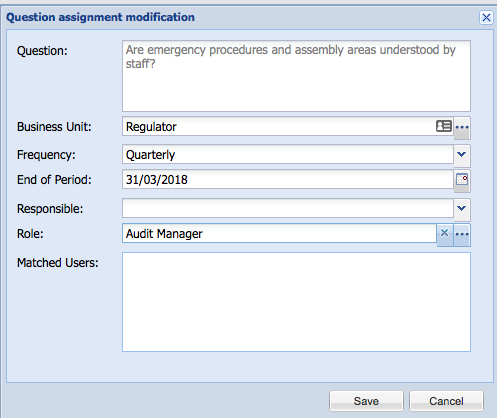 Protecht.ERM system - Assigning compliance questions.
Protecht.ERM system - Assigning compliance questions.
 3: Historical reports
3: Historical reports
Challenge: As a risk manager, I want to be able to see the changes/ movement in risk over time.
Solution: Historical reports open up the history of register information, and this history can be used to build reports such as changes in status over time, modification history and changes to your assessed risks over time.
To access historical models, you first need to enable the historical models in system configuration, then enable historical reports for each register you are reporting on. Once enabled, you will see data models “historical” which you can use for your reports.
4. The Risk Matrix field type
Challenge: As a user, I want to be able to visualise the risk matrix and select the likelihood and consequence directly.
Solution: Adding a risk matrix to your risk assessment is as simple as dragging across the fields in the register designer, it will add several new fields in you register:
- Likelihood
- Consequence
- Score
The user only needs to select the cell to enter all of this information at once, the score is calculated from the Risk appetite definition.
Each of the new fields is available for workflow, dashboards and reports.
Protecht.ERM system - Risk Matrix.
 5. Drag and drop Attachments
5. Drag and drop Attachments
Challenge: As a user, I want to be able to attach files to my entries faster.
Solution: The new attachment field supports drag and drop - attachments can be dropped on to the field and will be added. Alternatively, the user can continue to select the file in the existing way.


6. Data Import/Export
If you are unsure of the format, you can access the template from the import button. Alternatively, export some of your existing records.
The export functionality also allows you to perform bulk updates to the exported file, which can then be imported back into the register, updating the original records.
To learn more, watch this webinar recording a demo of the Protecht system.
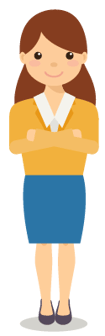
7. Linkages between entries
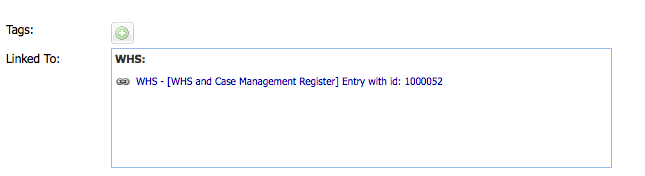
Do any of these issues sound familiar? As you can see, you are not alone. If you would like assistance identifying your specific needs and exploring different ways we can help you, please request a Free Initial consultation here.
A big thank you to Stéphane Seguin, Head of Development at Protecht for his valuable contributions to this article.